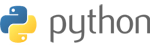If the "Mail" icon is not available on the Home Screen you can find it on the Applications screen as well.
Step 2: On the Mail screen, click on New account
Step 3: Select Manual setup
Step 4: Next we will fill in your incoming server settings:
-
- Email Address: This is your full email address, for example name@example.com
- Username: Here you will put in your full email address again, this is very important to use the full email address.
- Password: This is the password for your email address. It will not necessarily be the same as your cPanel password.
- POP Server: If your domain is pointed to us, put in mail.example.com (with your domain).
- Security Type: None (default)
- Server Port: 110 (default)
- SMTP Server: If your domain is pointed tous, enter mail.example.com (with your own domain).
- Security Type: None (default)
- Server Port: 587 ( or port 25 however many Providers block port 25 to reduce Spam)
You may choose "work email" or just use the actual email address.
This is just a method so you can identify the account for yourself.
You will also get an option to choose if this is your default email account.
Once you are done, click Finish setup.
Congratulations! Your email is now set up on your Android device.