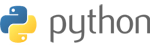This tutorial will guide you on how to configure Mac Mail which is the default Apple email client.
Step 1: When you initially open MacMail, you will see a screen similar to the one below. Fill out the requested information.
Once you have done this, click Continue.
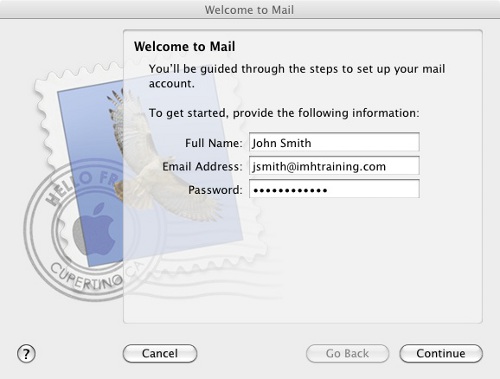
Step 2: In the next step select either POP or IMAP for Account Type.
For "Description" you can enter anything you would like so you know what account this is (useful for if you have multiple accounts).
For "Incoming Mail Server" the server enter mail.example.com (Change example.com with your domain).
In the "User Name" field put your Full Email Address.
In the password field put the password for the email account.
Click continue once through.
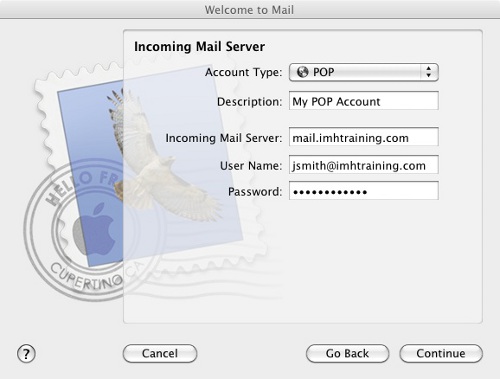
Step 3: Time now to configure sending settings.
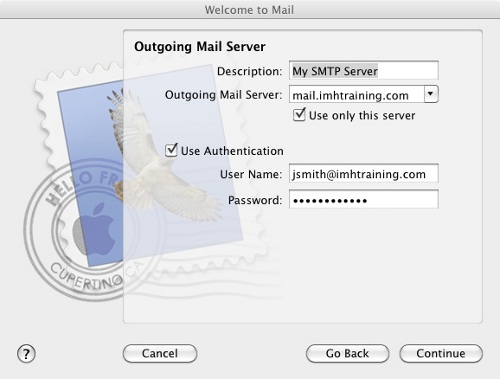
Fill out the "Description" field as you see fit.
The "Outgoing Mail Server" field should be filled out with the same server that was used in the "Incoming Mail Server" field.
Check the box that says "Use only this server".
Also check the box that says "Use Authentication" and fill in the "User Name" field with your Full Email Address and "Password" with that account's password.
Once you ready, click Continue.
Step 4: The next step will show you the account summary screen.
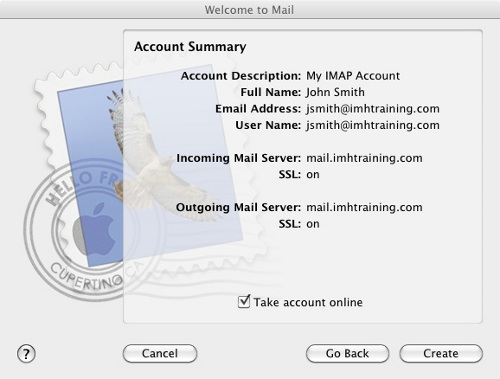
Check the box that says "Take account online" if it isn't already checked.
If everything looks ok go ahead and hit create.
You will now be able to use your account in MacMail.
If you are using a newer version of Mac OSX then please see the updated version of this article.
How to configure Mac mail
Related Articles
Powered by WHMCompleteSolution