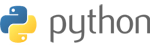How To Access the File Manager
Step 1: Login to the file Manager.
Step 2: Look for the file manager icon in the files section of your cpanel.
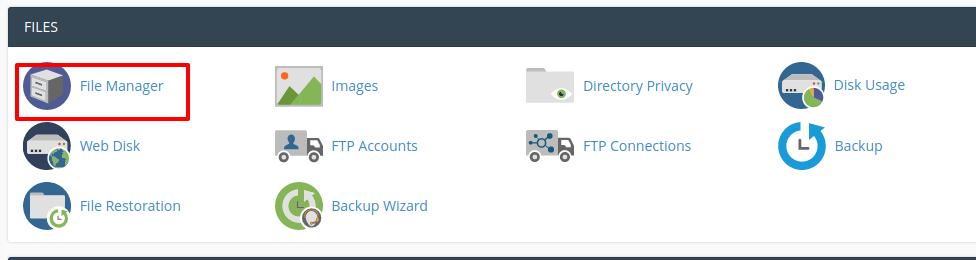
Step 3: Navigate to the folder where you want to upload your files.
Website files are uploaded to public_html directory.
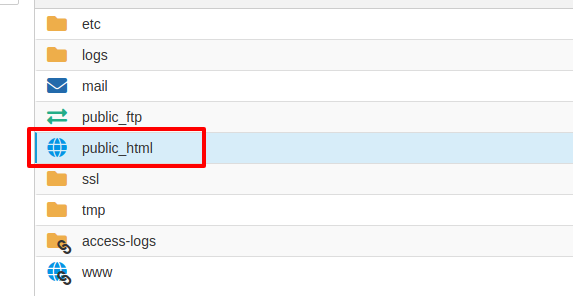
Step 4 : Click on the Upload icon.
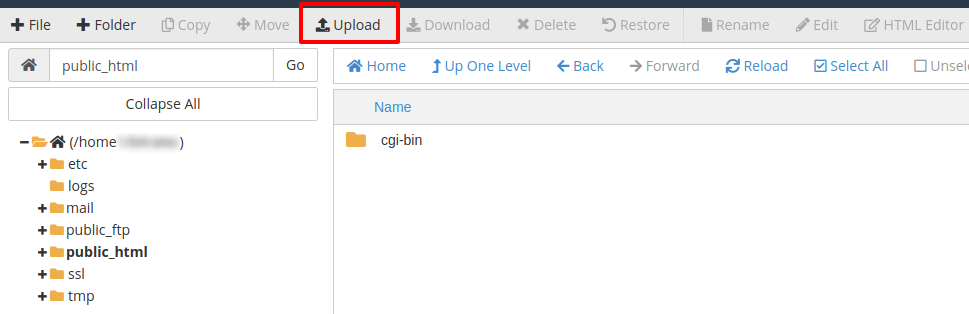
Step 5: Click on the Browse button next to one of the top fields.
Step 6: Search for and double-click on the file to upload. The upload will start automatically.
If uploading a folder first zip it and upload the zipped file.
Step 7: Once the upload is complete you will see 100% upload completed as below;
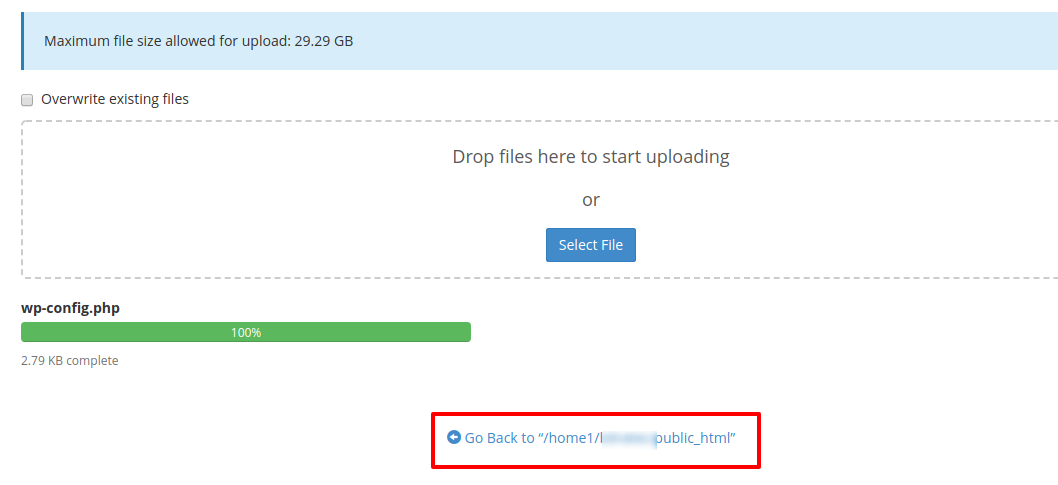
Click on back to go back to the file manager.
If the uploaded file is a zipped file, extract it and move the files to the folder where you want them to be.
How to upload a file using the File Manager
Related Articles
Powered by WHMCompleteSolution