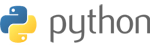If you are receiving alot of spam emails that you never asked for and you cannot filter them with programs like Spam Assassin, you can permanently stop spam by submitting them to SpamCop. SpamCop is a DNS blacklisting company that can blacklist the spammers hosting company's email IP address.
Most email service providers use the known blacklists found at sites like MX Toolbox. When an email server is put on a blacklist, the server that was sending the spam will no longer be able to send emails.
We are a hosting company that provides space for individuals to create their website and manage their email on our server. We do not submit spam to DNS blacklisting companies. The owner of the domain and/or the account holder are responsible for managing their own email and website.
The CAN-SPAM Act has guidelines for legitimate email marketing. On the CAN-SPAM Act: A Compliance Guide for Business site, emails are unacceptable and considered spam if they:
- Have false or misleading header information
- Have deceptive subject lines
- Are not identified as an add
- Do Not tell recipients where they are located
- If there are no opt out links to stop future emails
- Do not promptly process opt-out requests
- If the emails are from Unmonitored marketing companies
Stopping spammer activities is not only helpful for you, but also helps others that are getting spam from the same originating server.
Lets go through the steps on how to submit spam to SpamCop.
Step 1: Visit SpamCop and click the Report Spam tab at the top left.
Step 2: Get a free account from SpamCop.
The only difference between a paid and free account you have to wait ~6 seconds between each spam
submittal.
Enter your Full name and your Email address and click the Send authorization email button.
You will receive an email (at the email that was entered in their form) from SpamCop with the
login instructions to use their service.
Once you receive the login information, login to SpamCop.
Step 3: Save the spam email to your desktop.
Saving an email to your desktop will vary depending on what program you use.
Typically you can drag the email directly to the desktop (Outlook has this capability) or
you can right click the email in your email client and "Save as" the email ( for example, Thunderbird).
Once you get the email saved to your desktop, open the email in a text editor like Notepad.
The email should look like the snapshot to the right.
Step 4: Copy the contents of the email with the headers and then paste it into the form submittal at SpamCop.
You can also forward the emails to them (Forwarding the emails to SpamCop will not be explained in this article).
Click the Process Spam button.
Step 5: Here is where SpamCop will make you wait.
The site will display Please wait - subscribe to remove this delay.
Just wait approximately 6 seconds and the page will redirect.
Step 6: To speed up the submittal process, especially if you have quite a few spam emails to submit, make a canned response in a text document that you can reuse for each submittal.
You can make a canned response and save it in a text document that says:
----------------------------------------------------------------------------------
To whom it may concern,
Please stop these spammers from emailing me.
Their subject line keeps changing.
The originating server and email address changes making it impossible to filter.
We did not opt into this and their opt out link does not work.
Please cease this spam activity.
Sincerely,
Your First name
----------------------------------------------------------------------------------
When the spam is submitted to them, they will give you a link that will have a form to email the sending spammers hosting company.
Click the Send Spam Report(s) Now button.
Once you submit that to spam to them, the sending spammer will be added to the Spamcop DNS blacklist and they will not be able to email anyone after that.
SpamCop encourages email administrators to submit spam to them as they help not only their own interest in stopping spam, but, other spam companies as well.